How do I interpret my SmartFlow Fitness results? First let’s review your overall score, then the score at the router.
Overall Score
Perfect
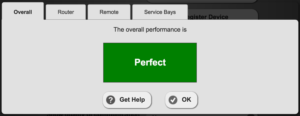
You’re good to go! You have great WiFi coverage and internet speed, every area completed the Fitness test in 10 seconds or less and you can use your tablets reliably in all areas of the shop.
Not Perfect
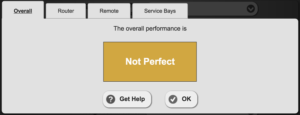
Most shops will fall into this category. This means one or more areas where you ran your test took more than 10 seconds to complete which is typically caused by a lack of WiFi coverage, WiFi interference, or insufficient bandwidth on your internet connection. The next step is to analyze your results at the router.
Needs Work
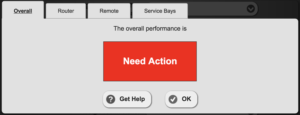
Stop! Do not pass go! Tablets will run slowly or not at all so there’s some work to be done before your shop can move into the digital age. Most likely there’s either a very poor WiFi connection, faulty equipment, or a slow internet connection. Keep reading to learn how to improve!
Router Score
Perfect
If you see Perfect results near the router, but Not Perfect or Needs Work in other areas of the shop this is typical of insufficient WiFi range or WiFi interference. This means that tablets will work great in some areas of the shop but may be slow or lose connection in areas farther from the router like the parking lot which will slow down your technicians. The good news is that a perfect score at the router means that the internet connection to the shop is fast and there are no apparent issues with the router or modem. We highly recommend having an IT professional perform a WiFi survey of your shop to identify if range or interference is the issue and correct it.
Here are some references where you can learn more about common sources of interference and tips to improve range with your current equipment:
- How To Get a Better Wireless Signal and Reduce Wireless Network Interference
- Apple: Potential sources of Wi-Fi and Bluetooth interference
- Cisco: 20 Myths of Wi-Fi Interference
Not Perfect or Needs Work
A Not Perfect result at the router means you cannot achieve better results in other areas of the shop. This is caused by insufficient bandwidth on your internet connection, a faulty modem or router, or WiFi interference. See above for our recommendations on WiFi interference. Troubleshooting faulty equipment is much like troubleshooting electrical systems on a vehicle. Always start with simple and cheap solutions.
- Check your internet bandwidth. On your tablet, open a browser, go to testmy.net, and run a download and upload speed test. Repeat the test using a PC that’s hardwired to the router.
- If the download and upload results for the tablet and PC are below 5 Mbps then ‘Not Perfect’ is the best result you can achieve without upgrading your internet package. Keep in mind that a bandwidth test is like an electrical system load test, results will vary based on how much load is on the system. If you run the test in the middle of the day when phones are in use, technicians are using their tablets and customers are watching Netflix in the waiting room you have a full load on the internet connection. If you run the test on the weekend, that’s like performing a charging system load test with the headlights off and no accessories running, you might get a good result now but the battery light could still come on when driving at night with the stereo on.
- If the results are much better on the PC than on the tablet, then most likely your issue is with the router. Try unplugging the router, plug it back in, and repeat the test on the tablet.
- If results suddenly improve, your router is not reliable and may need to be replaced.
- If the results do not change then the issue could be WiFi interference (see Perfect results at the router above) or the router is not sufficient.
Remote places & Service Bays
To improve a ‘Not Perfect’ or ‘Needs Work’ score in a remote area or service bay, first, look at your router score since this will typically be the best you can achieve anywhere in the shop, and follow the instructions above. Here’s what you can expect based on the score:
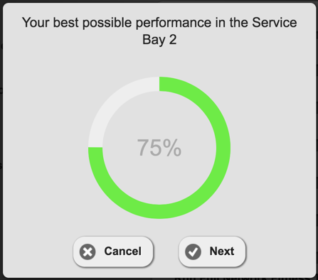
Not Perfect
Most shops will have service bays with a ‘Not Perfect’ score and it means exactly that, the network fitness isn’t perfect but is it good enough? When you run the fitness test in a specific area of the shop you will see a score from 0 – 100 depending on how long it took the test to complete which tells you how close to ‘Perfect’ (a score of 100) you are. The lower your score, the longer technicians will need to wait for their tablets to send and receive vehicle data and upload photos.
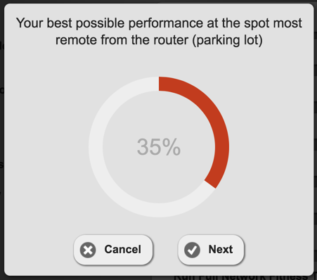
Needs Work
A ‘Needs Work’ score means technicians will not be able to use their tablets in this area of the shop until the score is improved. Tablets may function very slowly or not at all in these areas which will result in low productivity and frustrated technicians. See your score at the router above for steps to improve your score.
Additional Information
Please see our post on Network Fitness to learn more about network equipment and what other shops have done to improve their fitness.